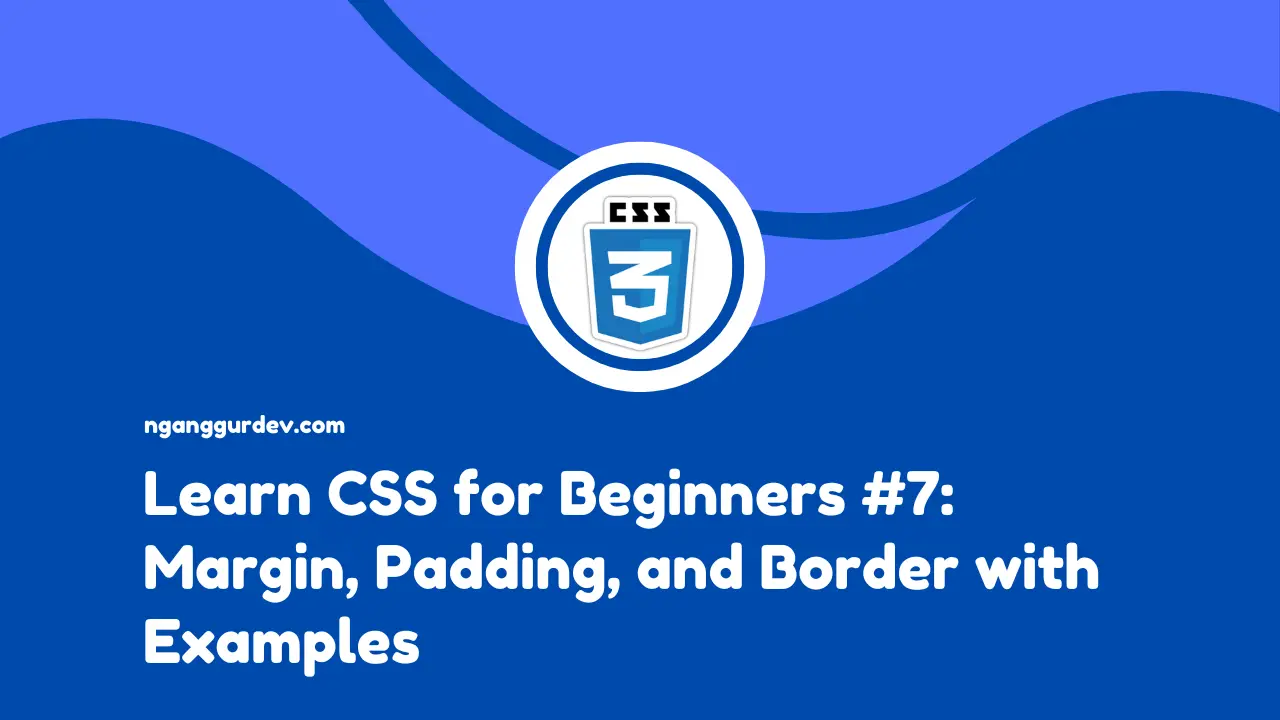The three properties in CSS like padding, border, and margin are part of the basic concept of the CSS Box Model, which is how CSS treats elements as boxes consisting of content, padding, border, and margin. These properties are crucial for controlling layout and spacing between elements. In this article, we will explore the differences, functions, and proper usage of padding, border, and margin in CSS.
What is the Box Model in CSS?
Before we move on to the next topic, it would be better to understand the Box Model in CSS. Every element in HTML is considered a box consisting of:
- Content containing text or images.
- Padding: the space between the content and the border.
- Border: the line surrounding the element.
- Margin: the space between the element and other elements.
Padding: Space Inside Elements
Padding is the space between the content of an element and its border. Padding creates space inside an element without affecting the position of other elements. So, padding only adjusts the space inside an element, without disturbing the elements next to it. Here's an example of how to use padding:
<!DOCTYPE>
<html>
<head>
<title>Learn Box Model CSS - NganggurDev</title>
<style>
.box1 {
padding: 20px;
}
</style>
</head>
<body>
<div class="box1">
<p>Box 1</p>
</div>
<div class="box2">
<p>Box 2</p>
</div>
</body>
</html>
In the code above,.box1 will add a 20-pixel space around the content of the element from the class .box1 without affecting the position of the element .box2. We can apply padding to specific sides using the properties below.
padding-topto set the top margin within an element.padding-rightto set the right margin within an element.padding-bottomto set the bottom margin within an element.padding-leftto set the left margin within an element.
Border on Elements
Border is a line that surrounds the content of an element. Here is an example of its use.
<!DOCTYPE>
<html>
<head>
<title>Learn Box Model CSS - NganggurDev</title>
<style>
.box1 {
border: 2px;
}
</style>
</head>
<body>
<div class="box1">
<p>Box 1</p>
</div>
</body>
</html>
In the code example above, the element .box1 will display a line on each side of the element. We can also set the color, thickness, and style of the line. Adjust the previous CSS code as shown below.
.box1 {
border: 2px solid #333;
}
The explanation of the code above is as follows.
borderis a property for displaying lines on the sides of an element.2pxis the thickness of the line.solidis the style of the line. We can also use other border styles such as dashed, dotted, or double.#333is the color of the line.
Margin: Distance Between Elements
The opposite of Padding, Margin serves to provide distance between elements so that they are not too close to each other. Here is an example.
<!DOCTYPE>
<html>
<head>
<title>Learn Box Model CSS - NganggurDev</title>
<style>
.box1 {
margin: 10px;
}
</style>
</head>
<body>
<div class="box1">
<p>Box 1</p>
</div>
<div class="box2">
<p>Box 2</p>
</div>
</body>
</html>
In the code above, the element .box1 will give a distance of 10 pixels to the element box2. We can also give margins on certain sides with the properties below.
margin-topsets the top outer margin of the element.margin-rightsets the right outer margin of the element.margin-bottomsets the bottom outer margin of the element.margin-leftsets the left outer margin of the element.
Tips for Centering Elements Using Margins.
We can center elements horizontally using the following method.
.box1 {
margin: auto;
}
The method above is commonly used to center elements, but it is not as efficient as using CSS Flexbox.
Conclusion
By understanding and using padding, border, and margin appropriately, we can create a more professional, easy-to-read, and visually comfortable layout for web pages.
Thank you, see you in the next article.